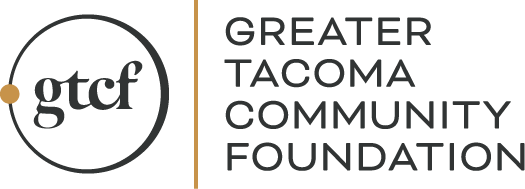Advisors
GTCF Fund Advisor Portal Support
As a GTCF Fund Advisor, your philanthropic impact is essential for a thriving Pierce County.
The GTCF Fund Advisor Portal includes a wealth of features that will provide more timely access to important information about your fund.
This printable PDF reference guide introduces the basic features of the new GTCF Fund Advisor Portal and how to navigate it. The same information in the printable guide is also available below on this page.
Please contact our Philanthropy Team to assist with any questions you might have.
CLICK HERE TO LOGIN TO THE GTCF FUND ADVISOR PORTAL